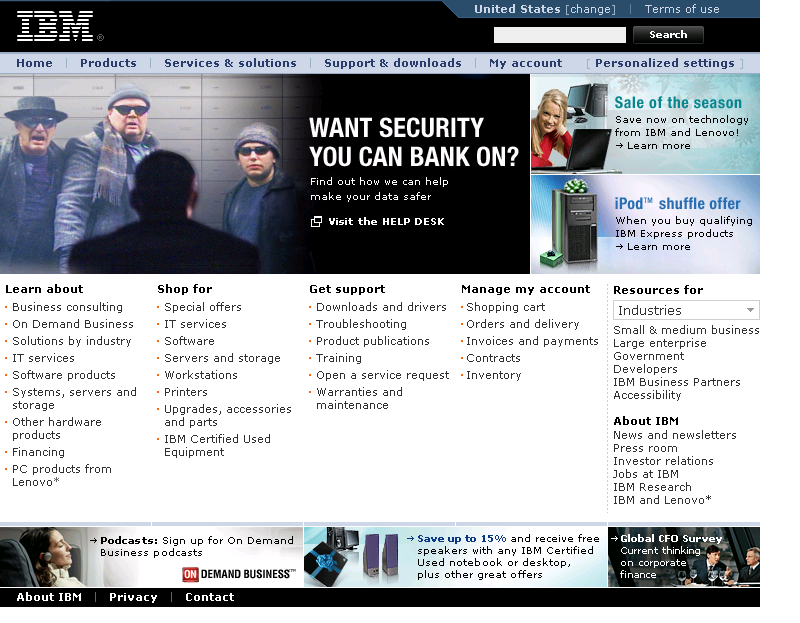Highlight
Features:
- Capture and save whole html webpage into
image
- Support popluar image format
- Convert html to bmp, png, jpg and jpeg on
Linux
- Support command line parameters for batch
converting html to image
- Convert html to jpg or jpeg with
compression quality control
- Support saving the whole html page to
image without scrollbars.
- Support batch convert a lot of url to
images
- Support http and https url
- Support delay capture (useful for capturing
html with javascript)
- Can be called easily from programs or
script to convert html to image
- Can run on 64 bit Linux without problem
(tested on ubuntu 64, Fedora 64)
- You can easily generate thumbnail from html page with additional tools
Version:
2.0.2010.731
Keywords:
convert html to image,
html to jpg, html to image, html to tiff, html to gif, html to bmp,
html to png
text to image, text to jpg, mht to image, mht to jpg, html2image,
convert invoice to image, html to fax, fax tiff,
vml to jpg, vml to image, vml to png, vml to tiff, render vml to image,
vml rendering, convert text to image, convert web page to image,
convert html to WMF, html snapshot
System Requirements:
Linux based
OS, GTK 2, Internet connection, High color display mode.
Linux kernel - 2.2.14 or higher
with the following libraries or packages:
- glibc 2.3.2 or higher
- XFree86-3.3.6 or higher
- gtk+2.0 or higher
- fontconfig (also known as xft)
- libstdc++5
Tested on Red Hat Fedora 5 , Novell SuSE
Linux 10.0, Red Hat
Fedora 4, Red Hat
Enterprise Linux 4 , Red Hat
Enterprise Linux 3
If you system doesn't have
libpangocairo, please try to install libpangocairo
( type "rpm -Uivh cairo-1.0.2-1.1.fc4.nr.i386.rpm
glitz-0.4.3-1.1.fc4.nr.i386.rpm libpixman-0.1.5-1.1.fc4.nr.i386.rpm
pango-1.10.3-1.1.fc4.nr.i386.rpm
pango-devel-1.10.3-1.1.fc4.nr.i386.rpm" to install)
If you are using Fedora Linux,
You can also to use the software installation tool Yum to install
those dependencies.
If you want to do html to image on Solaris, we can work on a Solaris SPARC build.
Known Issues
- Page content generated by plugins (such as Flash-based
content) is not included in saved images. This problem should
disappear after Mozilla bug
313462 is fixed. Instead, you can try our windows based component htmlsnapshot!
Generic
Usage
Below are generic instruction for using
html2image on linux. For different linux distribution, there may
be slightly difference. We gives special instructions for some popular
linux distributions after this. If you feel hard to follow it,
please contact us by email or IM for help.
1. Extract the install package to a folder.
(for example, /html2image/).
2. Add the folder path to ld path for shared
library. For example
export LD_LIBRARY_PATH=/html2image/
or
you can also add the path to html2image
to /etc/ld.so.conf, then run ldconfig
3. Run html2image which is a command line tool
to convert html to image. (bmp and png image format are supported
currently). The following are some examples:
a. Convert url to bmp
html2image www.google.com a.bmp
b. Convert url to jpg
html2image www.google.com a.jpg
c. Convert local html file to png
html2image file://home/user/test.html a.png
4. For more help, type "html2image -h"
5. You can
also run html2image with Xvfb on the text mode console. In the
html2image folder, run the below comman (Xvfb can be also installed
from your linux with tool like apt-get or yum)
./Xvfb :1
-screen 0 640x480x24 -nolisten tcp -audit 4 -auth X1.cfg & export
DISPLAY=:1 & ./html2image www.google.com /root/b.png
The command can be called in batch or web CGI
script files to convert url or html to image files
How to use html2image linux on Debian Lenny 5
and Ubuntu 8/9
here is detailed example on how to use
html2image
linux on Debian 5 or Ubuntu8/9. This serves as a good example on how to
use
html2image.
1. Install Debian 5
2. Login into the server (you can use the text
mode login here)
3. Enter a folder, download html2image.
wget
http://www.guangmingsoft.net/htmlsnapshot/html2imagev3.ubuntu8.tar.gz
4. Extract html2image
tar xvzf
html2image.i386.tar.gz
cd html2image
export LD_LIBRARY_PATH=./
5. Optional: if you want to run html2image
without a display (normal GUI X window) Then you can install Xvfb
by running "apt-get install xvfb". After installation, make sure
your Debain can run X window well, the command below should work:
Xvfb :1 -screen 0 640x480x24
-nolisten tcp -audit 4 -auth X1.cfg & export DISPLAY=:1
6. Now you can run html2image, it should work
./html2image www.google.com a.jpg
How to use html2image linux on CentOS 5
here is detailed example on how to use
html2image linux on CentOS 5. This serves as a good example on how to
use html2image. Other Linux distribution can be done similarly
1. Install CentOS.
2. Login into the server (you can use the text
mode login here)
3. Enter a folder, download html2image
wget
http://www.guangmingsoft.net/htmlsnapshot/html2image.i386.tar.gz
4. Extract html2image
tar xvzf
html2image.i386.tar.gz
cd html2image
export LD_LIBRARY_PATH=./
5. Make a symbol link for X11
ln -s
/usr/share/X11 /usr/X11R6/lib/X11
You should do this to avoid the X11 error
"could not open default font 'fixed'"
6. Run Xvfb
./Xvfb :1 -screen 0
640x480x24 -nolisten tcp -audit 4 -auth X1.cfg & export DISPLAY=:1
7. Now you can run html2image, it should work
./html2image www.google.com a.jpg
How to use html2image linux on Ubuntu 7 64
Here is detailed example on how to use
html2image linux on Ubuntu 64 bit (Ubuntu 7.10 - the Gutsy Gibbon)
This serves as a good example on how to use
html2image. Other 64 bit Linux distribution can be done similarly.
1. Install Ubuntu 64
2. Login into the server (you can use the text
mode login here. This is suitable for headless server as well)
If you are in GUI mode, Ctrl+Alt+F2 will
switch you to text mode.
3. Enter a folder, download html2image
wget
http://www.guangmingsoft.net/htmlsnapshot/html2image.i386.tar.gz
4. Extract html2image
tar xvzf
html2image.i386.tar.gz
cd html2image
export LD_LIBRARY_PATH=./
4. Install 32bit application support libraries.
sudo apt-get
install ia32-libs
sudo apt-get install lib32nss-mdns (Needed for Ubuntu9)
5. Install Xvfb coming with the Ubuntu
sudo apt-get
install xvfb
6. Run Xvfb
Xvfb :1
-screen 0 640x480x24 -nolisten tcp -audit 4 -auth X1.cfg & export
DISPLAY=:1
Of course, you could try high resolution like 1024x768x24
7. Now you can run html2image, it should work
./html2image www.google.com
a.jpg
Check if the a.jpg is created successfully
How to use html2image linux on Fedora 8
x86_64
Here is detailed example on how to use
html2image linux on Fedora 8 64 bit. This serves as a good example on
how to use html2image. Other 64 bit Linux distribution can be done
similarly.
1. Install Fedora 8 x86_64
2. Login into the server (you can use the text
mode login here. This is suitable for headless server as well)
3. Enter a folder, download html2image
wget
http://www.guangmingsoft.net/htmlsnapshot/html2image.i386.tar.gz
4. Extract html2image
tar xvzf
html2image.i386.tar.gz
cd html2image
export LD_LIBRARY_PATH=./
5. Install Xvfb coming with the Fedora 8
su root
yum install
Xvfb
6. Run Xvfb
Xvfb :1
-screen 0 640x480x24 -nolisten tcp -audit 4 -auth X1.cfg & export
DISPLAY=:1
Of course, you could try high resolution like 1024x768x24
7. Now you can run html2image, it should work
./html2image www.google.com
a.jpg
Check if the a.jpg is created successfully
Use html2image linux with CGI program like
php:
How to use html2image Linux in php script:
1. Extract the new package to a folder (for
exampe /html2image)
2. add the folder path (/html2image) to /etc/ld.so.conf
run ldconfig on command line to enable the changes.
3. run nweb
./nweb 8181 /html2image
the small web server for html to image is started.
4. You can call the web
server in php script.
see html2imagetest.php for example. Please change the IP to your server
IP.
Use html2image linux to generate thumbnails of web site
Based on above instuctions, it is easy to convert html to image with html2image.
In some case, the image can be further processed like resizing or cut to meet specific application requirements.
It can be done easily with tool like imagemagick. For example, the below is how to generate thumbnail with it.
First install imagemagick. On ubuntu, you can do:
sudo apt-get install imagemagick
Then resize the result image from html2image with the aspect ratio of original image.
mogrify -geometry 124x63 html2image.jpg
If you don't want to keep aspect ratio, you can run below:
mogrify -geometry 124x63! html2image.jpg
License:
The Server License costs $299.95 per site. It
can be used on one Linux server.
Support:
If you have any questions or suggestions regards to
Html Snapshot. Please feel free to email us:
Guangming
Software admin@guangmingsoft.net or htmlsnapshot@gmail.com
FAQ:
1. What image format does HTML2Image
Linux support?
Answer: It supports converting html to png
and html to bmp as well as html to jpg.
2. What is the runtime dependency of
Html2Image?
Answer: There is a depend.txt in the
package which lists all the runtime dynamic dependency libraries. You
need to have those library on your system.
3.
Do
you
have
source
code license?
Answer: Yes, we have full source code
license. If you want the source code license of html2image linux,
please email to us with your usage details.
History:
02/18/2010 Update: update render
engine and test html to image on Fedora 8, CentOS 5, Ubuntu 7/8/9,
Debian 5 (both x86 and x64)
10/01/2009 Update: update howto
run html to image on ubuntu 9 x64
11/30/2008 Update: support x64 linux systems with detailed instruction
06/08/2007 Update: support delay before capture
12/22/2006 Fix https bug
11/06/2006 New build, remove libpangocairo dependency. Xvfb support
07/07/2006 Add php demo and a mini webserver wrapper for using
html2image from php
06/26/2006 Add html to jpeg, jpg support
04/16/2006 Initial Release, convert html to image, html to png
|