Disabling Internet Explorer Enhanced Security Configuration
Preface:
Windows Server 2003 shipped with security locked down by default. Part of this locking down is Internet Explorer Enhanced Security which is an extra layer of protection when surfing the internet using Internet Explorer (more information can be found by going here on a Windows Server 2003 [test] machine). Some people want to uninstall it. That’s OK, Microsoft allows that, and that’s what this will show you how to do.
Before we start, understand the way the uninstaller works. You can uninstall the entire Configuration, or just for users, or just for Administrators. The un-installer is set up like this:
Enhanced Security
->For Administrators
->For Users
If you have just random users connecting via Remote Desktop or Terminal Services, you may want to leave the Users configuration installed. This tutorial will be removing all of it.
Method:
Click Start, put your mouse over Control Panel, and click Add/Remove Programs
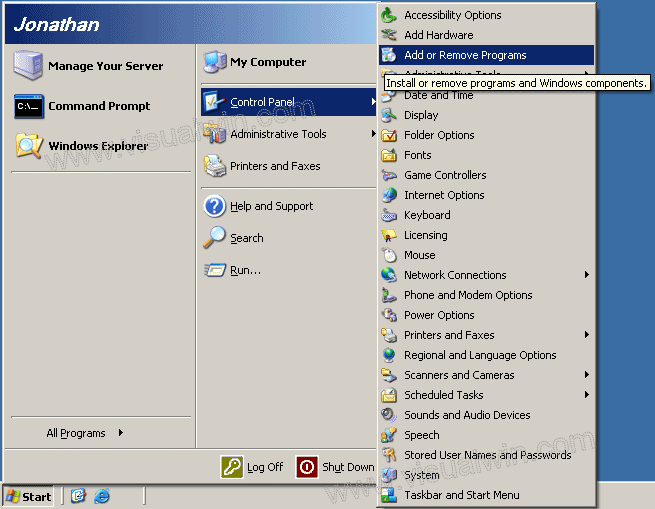
Now click Add/Remove Windows Components
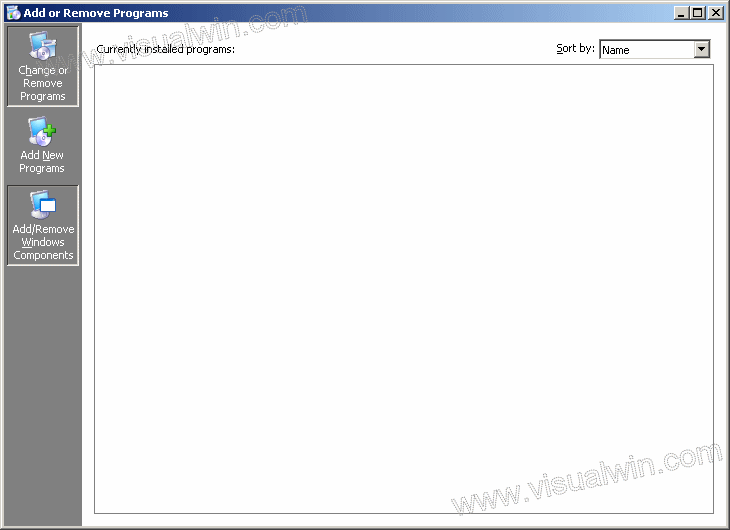
After a few seconds a window will pop-up. Click the check mark next to Internet Explorer Enhanced Security Configuration (to make it unchecked). If you’d like to only disable it for Administrators or only for Users you can click Details and do so.
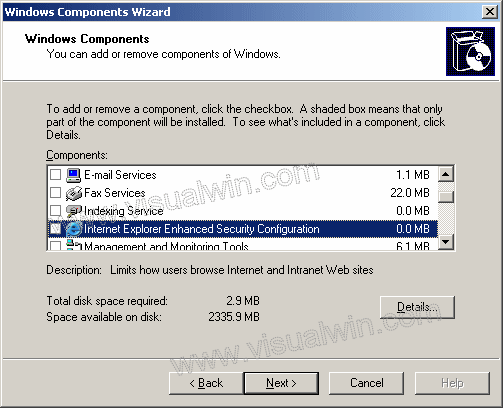
Press Next, let it finish, and it’s complete!
Questions:
Q: How do I know if it is enabled?
A: When you open Internet Explorer up you will see this dialog
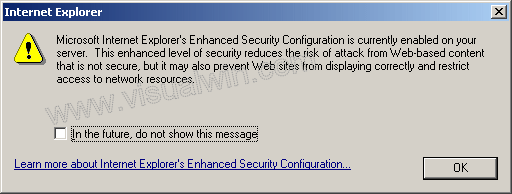
Q: How do I know if it’s disabled?
A: When you load up Internet Explorer Internet Explorer will tell you:
Caution: Internet Explorer Enhanced Security Configuration is not enabled