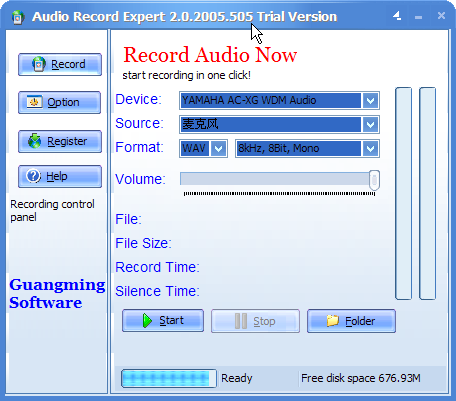How to create a crash dump
Creating a crash dump can help developers to find out the bug and fix it more effciently.
The instructions for creating and retrieving the dump file are as follows:
1. Set up Dr. Watson (open Dr. Watson, click Start, and then click Run. In the Open box, type drwtsn32 -i).
In that dialog, the log path and crash dump path should be already be set. Please note these paths for future reference.
Set the Crash Dump Type to “Full” if you have a fast Internet connection (since you will be sending the crash dump file to us). If you have a slow connection, set the Crash Dump Type to “Mini”.
In the “Options” section be sure you have at least the following items checked:
- Dump all thread contexts
- Create crash dump file
2. Close the Dr. Watson dialog and repeat the steps that cause the program to crash. After the crash occurs, you should find the “Crash Dump” file specified above recently created on your disk.
How does it work? Because when crash occurs, Windows will call a default debugging program. If Dr. Waston
is the default, it will create a crash dump of the program which includes useful information of the crash point.
The default debugger is defined in this registry key. You can also use other debugger such as NTSD. Register it as the following:
HKLMSoftwareMicrosoftWindows NTCurrent VersionAeDebug
Debugger = c:dbgtoolsntsd.exe -p %ld -e %ld -g -c “.dump /m /u c:dumpsji
t.dmp;!net_send servpc mypc servpc Dump created;q”
Please send the crash dump file to the developer as an e-mail attachment along with a description of what was done right before the application crashed.